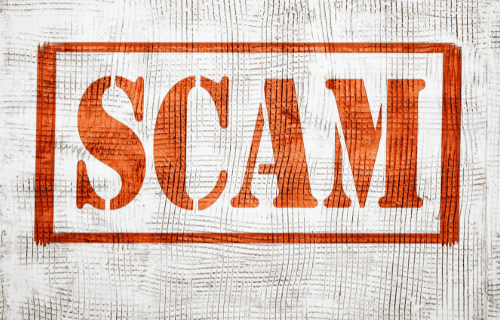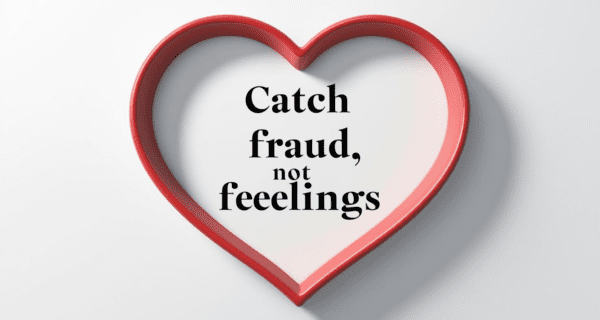We are proud to announce that with a 3:1 match from Federal Home Loan Bank of Des Moines, we had the honor of awarding a Member Impact Fund grant ...Read More
Bank News
News in Banking

Celebrating Community Banking Month
We're excited to celebrate Community Banking Month! Our President, Anthony Hanson, shares his thoughts on what makes community banking so…
News in the Community

Supporting Downtown Hutchinson
We are proud to announce that with a 3:1 match from Federal Home Loan Bank of Des Moines, we had…
Celebrating Moms at Meghan’s Place: A Brunch Worth Remembering
The I.J. Burich Family Foundation is proud to support organizations that make a real impact and Meghan’s Place does exactly that. This month, we ...Read More
Celebrating Community Banking Month
We're excited to celebrate Community Banking Month! Our President, Anthony Hanson, shares his thoughts on what makes community banking so special and ...Read More
Annual Meeting Recap: Non-Profits Share Impact of Donated Funds
At the I.J. Burich Family Foundation, our mission is to enhance and improve the quality of life in Hutchinson and McLeod County by supporting ...Read More
The I.J. Burich Family Foundation Donates to the Hutchinson Public Library, Enhancing Space for Teens and Children
The I.J. Burich Family Foundation is excited to announce a donation to the Hutchinson Public Library, which helped create new vibrant spaces and ...Read More
2025 Crop Insurance Seminar
2025 Crop Insurance Seminar - Expert Insights and Key Strategies for the Year Ahead We were excited to host our recent seminar for customers, ...Read More
Beware of Phone Scams: How to Spot Phone Number Spoofing
Beware of Phone Scams: How to Spot Phone Number Spoofing You might receive a call or text from someone claiming to be from Citizens Bank & ...Read More
What Is a Home Equity Loan?
A Home Equity Loan lets you borrow money by tapping into the equity you've built in your home - giving you the flexibility to access funds as you need ...Read More
Protect Yourself from Love Scams
In today’s digital world, love scams are unfortunately becoming more common. Scammers often prey on people’s emotions, using fake romantic interest to ...Read More