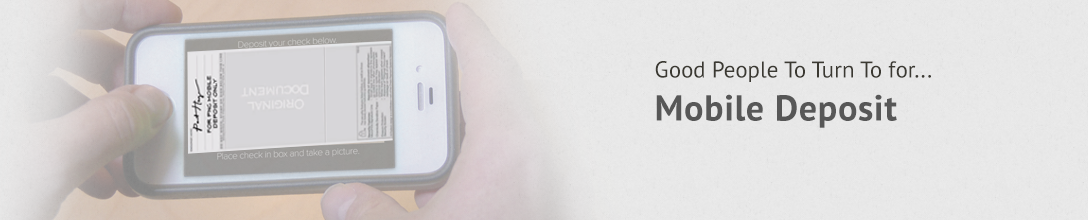Now you can “skip the trip” to the bank with Mobile Deposit. Here are a collection of handy tips, instructions and answers to common questions about the service. Make sure you are a CB Online Banking customer before you download the mobile app. Contact us if you have any questions.
Tips for using Mobile Deposit
- Before logging into the Mobile Deposit app, close all other apps running in the background
- Sign/Endorse the back of your check, and label it “For Mobile Deposit Only”
- Make sure that the entire check image is visible and in focus – all four corners should be visible
- Flatten folded or crumpled checks before taking your photos
- Take the photos of your check in a well-lit area
- Place the check on solid dark background before taking the photo
- The MICR line (numbers on the bottom of your check) is readable
Step-By-Step Instructions
- After logging in, tap the “Deposit” button on the menu bar at the bottom of the screen.
- Tap “Deposit a check” from the deposit screen
- To begin, endorse the back of your check “For mobile deposit only”
- Choose the account you want to deposit into
- Enter the amount of the deposit
- Tap “Take photos” to proceed
- Take a photo of the front and back of your check following the onscreen instructions
- After taking the photos, tap the “Make deposit” button. This will confirm the check amount and the correct deposit account.
- Your deposit will show in “deposit history” as: accepted, pending or failed.
Common Questions & Answers
What devices can I use Mobile Deposit?
Mobile Deposit is a way to electronically deposit checks into our deposit account(s) from your iPhone®, or Android™ device using our Mobile Banking app.
What happens if the check bounces?
You will receive our normal mailed response in the event of insufficient funds.
Can Businesses use the service?
Non-profit organizations and small businesses who are logging into the Personal Online Banking site are eligible.
Are the pictures of my checks stored on my mobile device?
No, after you complete the transaction, the pictures will not be stored on your mobile device.
How do I download the Mobile Banking app?
You must be enrolled in Online Banking. Then go to "Profile," click "Enroll," for Mobile Banking. Accept the Terms and Conditions and click "Continue." Enter you mobile number to have the download link sent via text message to your phone. The mobile app code is: gomobile0315.
What checks can be deposited?
Only complete, unaltered check in U.S. currency drawn on a financial institution in the U.S. and made payable to the account owner(s) that have been properly endorsed are accepted. Check must be dated less than six months from the deposit date to be deposited.
The endorsement area will need the payee's signature(s).
Is there a limit to the check amount to be deposited?
Mobile Deposit allows you to make deposits up to $3,000 per day and $1,500 per check.
How much does Mobile Deposit cost?
There is no charge! You can deposit as many checks as you like below the $3,000 daily maximum. Wireless message and data rates may also apply.
What do I do with the old checks?
Please keep the checks in a safe place for 30 calendar days after you see the check deposited in your account. This is to assure that you have the check until it has gone through the check collection system. After that, dispose of the check securely - we recommend cross-cut shredding.
When will the funds be available?
Once your deposit has posted to your account, our normal funds availability policy will apply. Cutoff time for Mobile Deposit will be 4:00 p.m. Typically it take 24 hours for the funds to become available. If you are depositing over the weekend, please allow 24 hours from the first business day of the week.
Can I transfer money on my mobile phone?
Yes, you can transfer money using your mobile phone either by using your mobile browser or downloading the mobile banking app, called Touch Banking.
Have more questions? Contact a customer service representative.